After you verify your email
& phone on Switchere, you’ll will be able to proceed to proceed with
verification and start using the exchange services.
Once you register your Switchere account, you can start applying for Email & Phone verification. Verification usually takes up to 10 minutes. Let’s get started!
Email & Phone Verification on Switchere: Step-by-Step
Tutorial
1. Visit our website at https://switchere.com/signin and Log In to account.
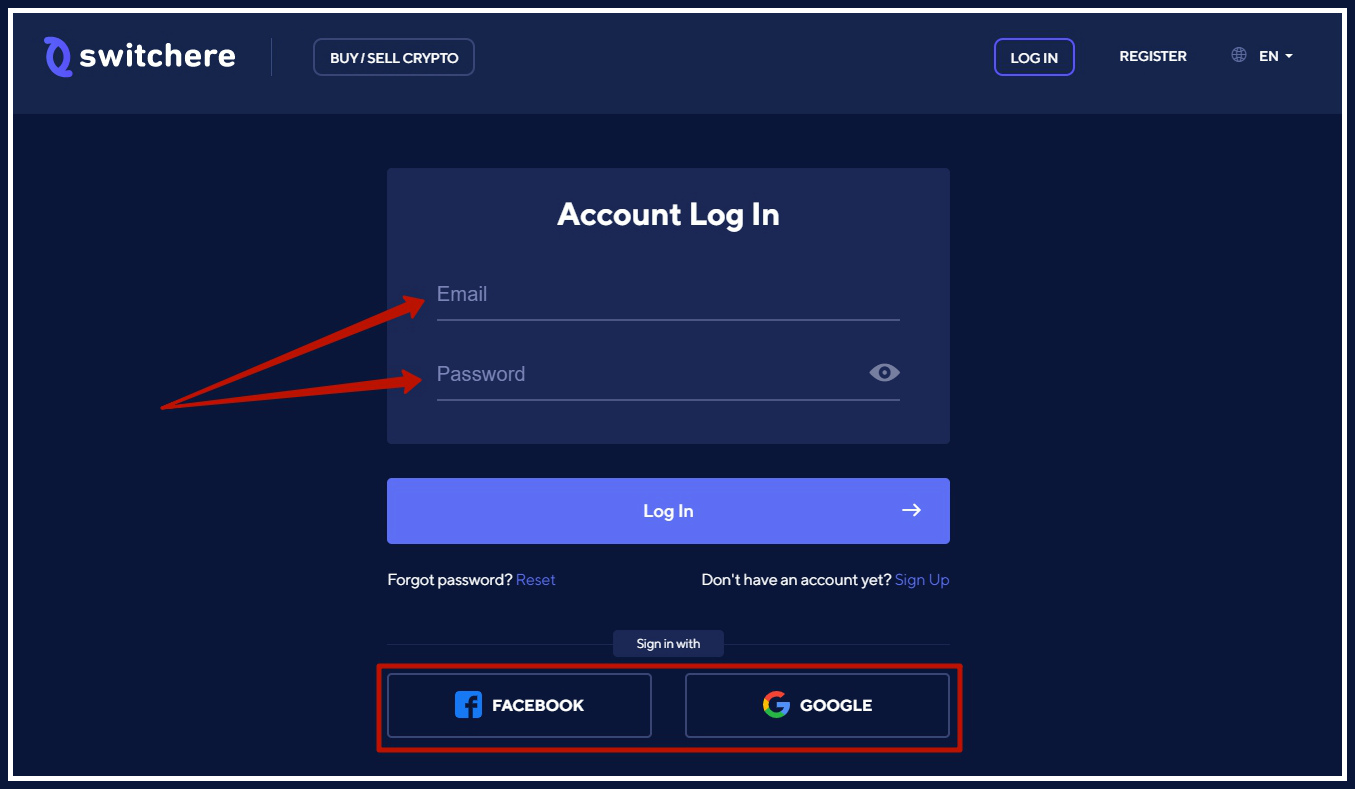
2. After clicking the “Account” button, click “Verification”.
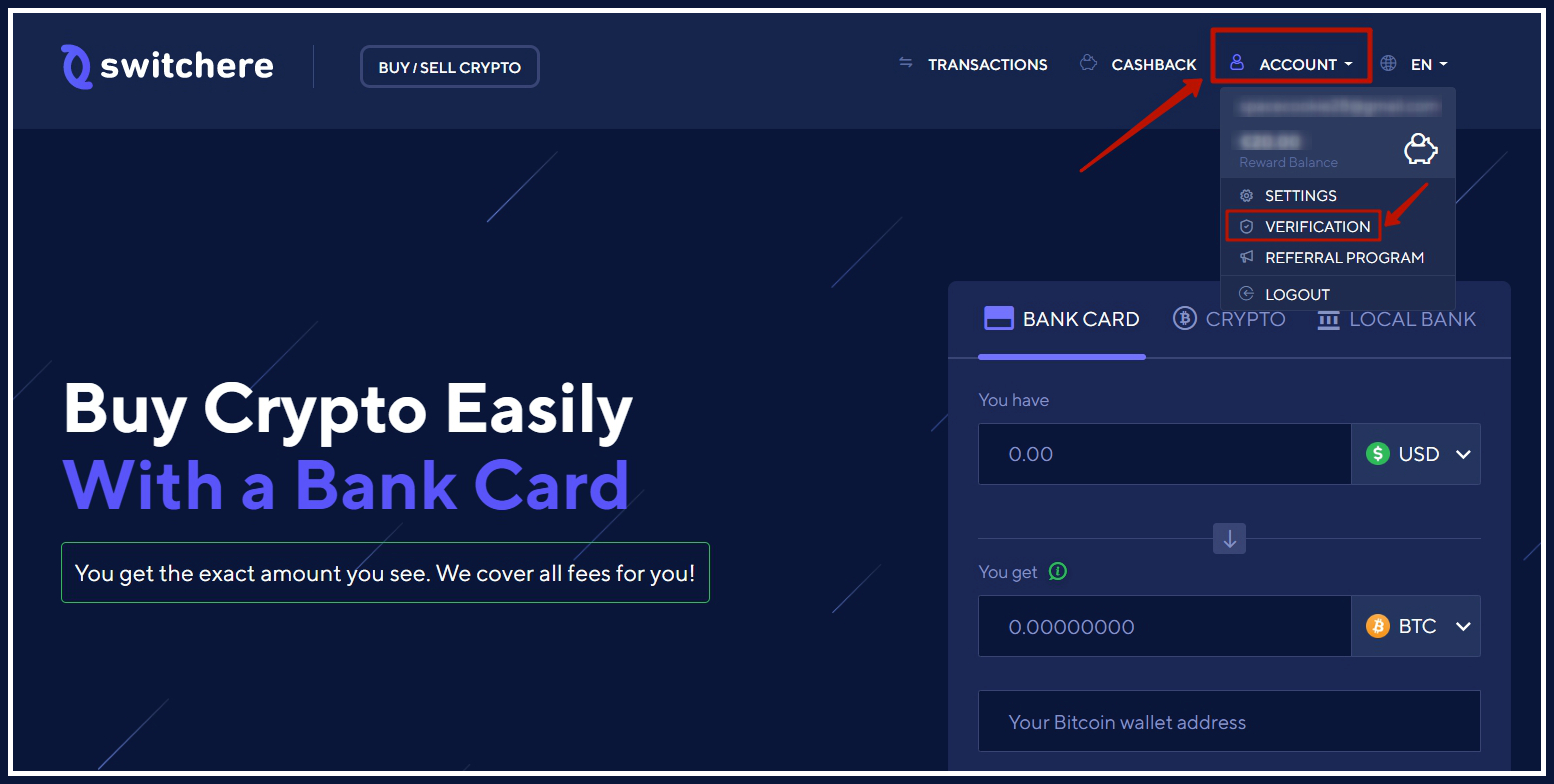
3. After entering the “Verification” page, press “Verify” button in Email & Phone section.
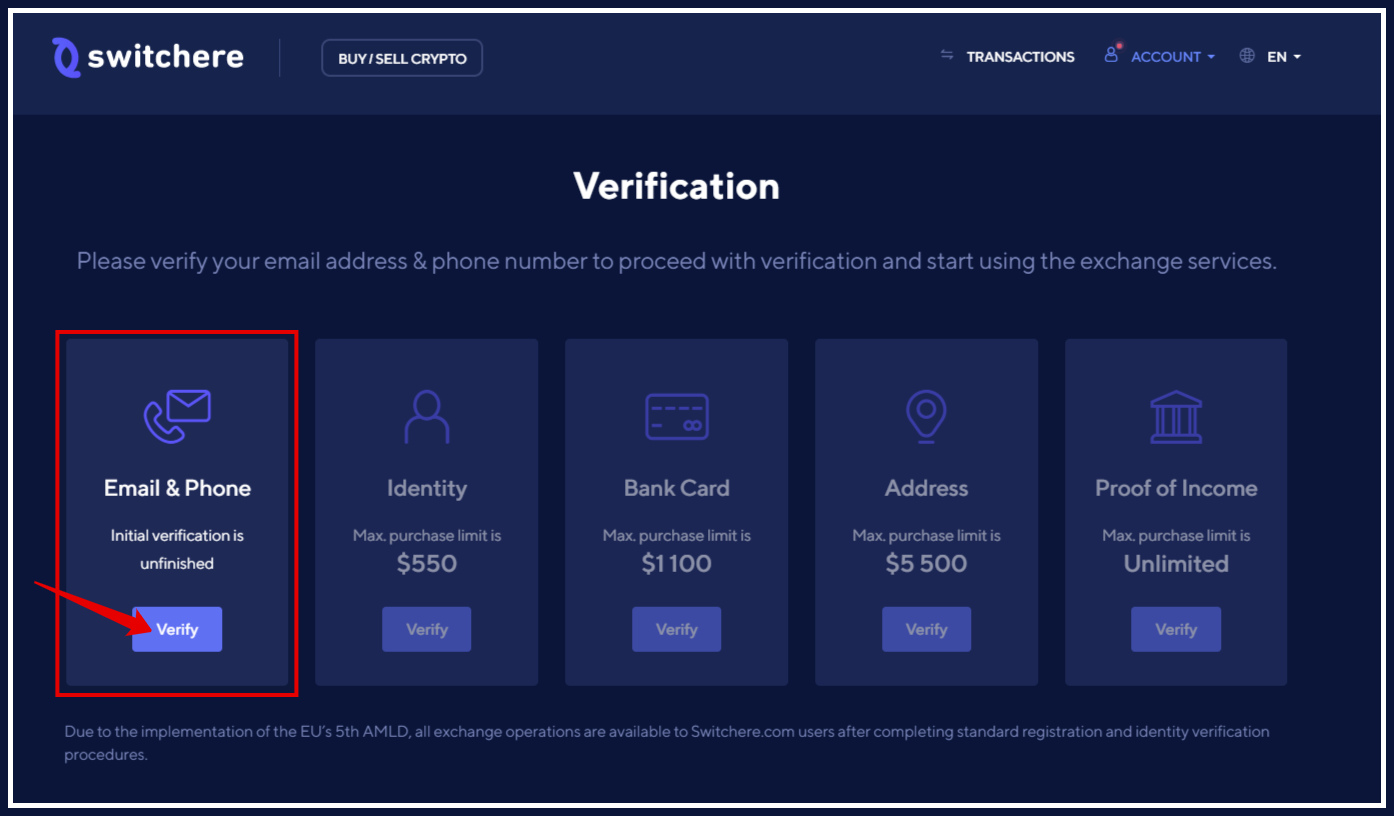
4. Make sure you’ve read everything carefully and then click “Accept“.
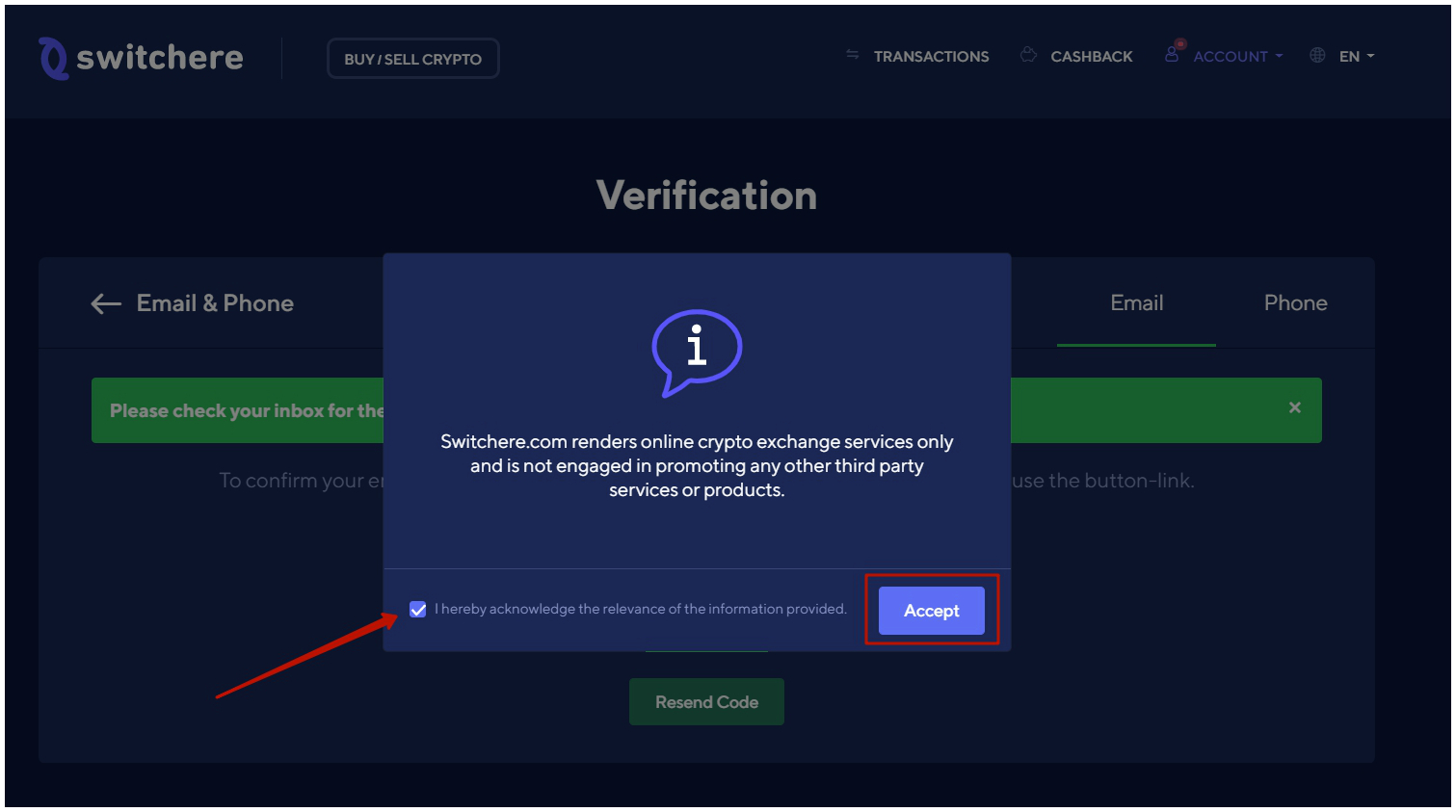
5. Check your inbox and enter the verification code sent to your email to confirm your email.
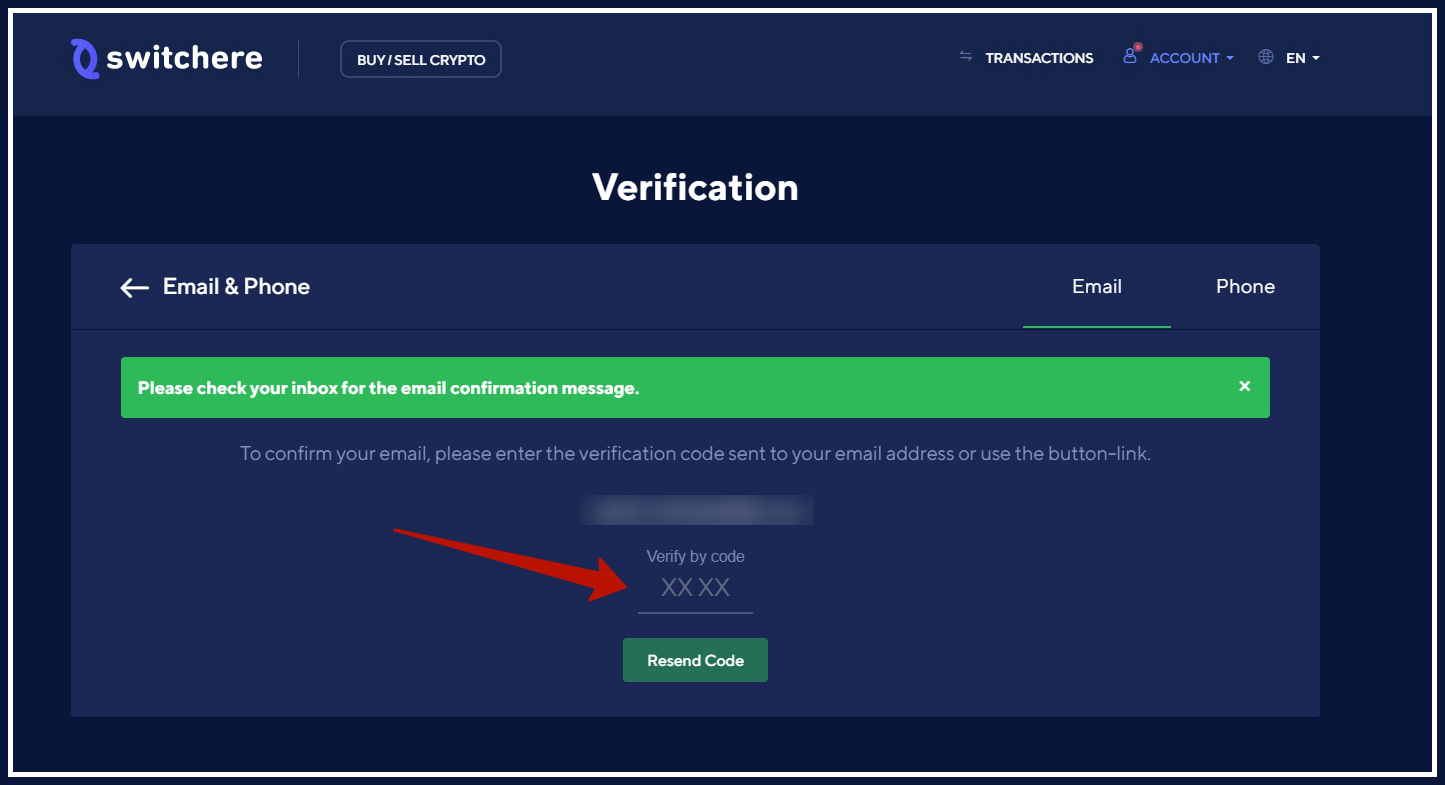
6. You’ve verified your email! To confirm your phone, select your country code and enter your valid phone number. Click on the “Send Code” button.
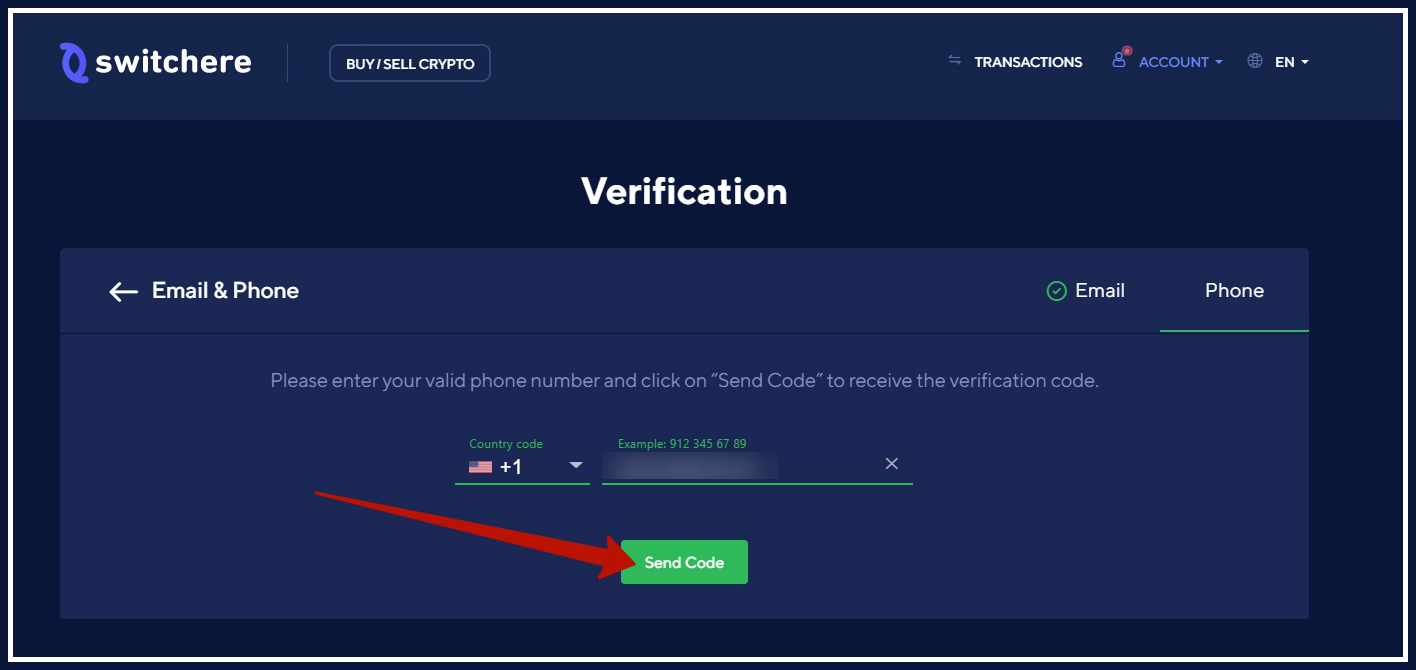
7. Check the inbox on your phone and enter the confirmation code.
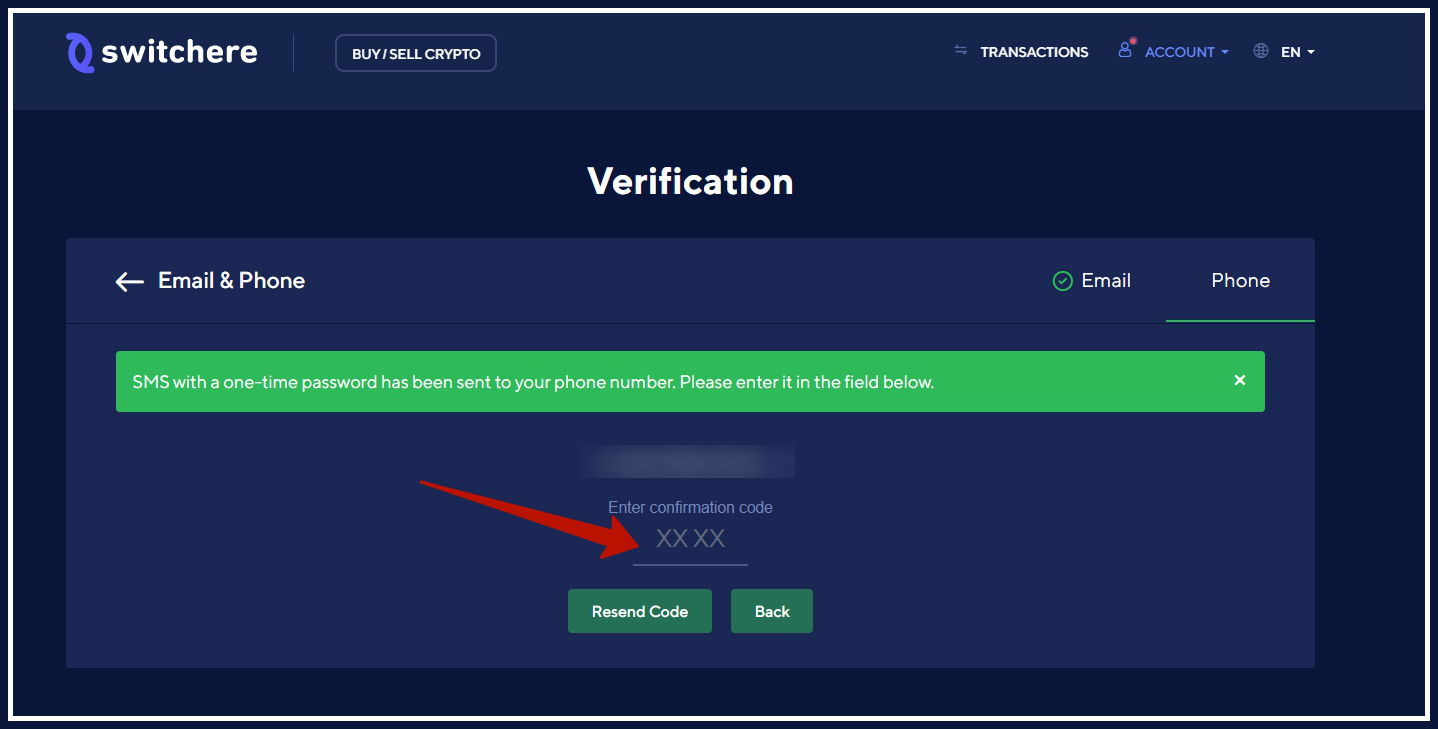
8. Congratulations! Your email and phone number have been successfully verified. Thank you for providing all required information.
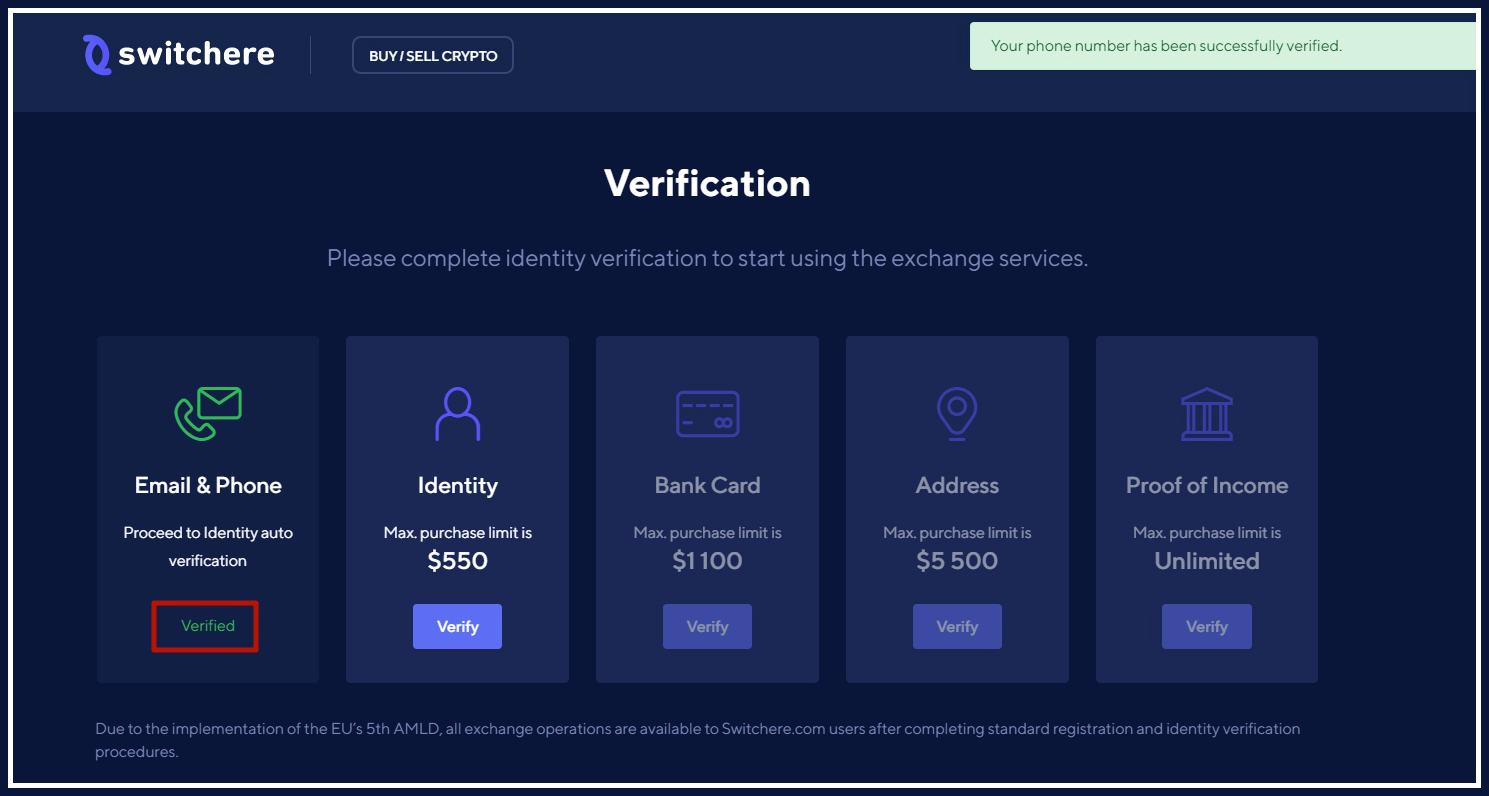
If you have any troubles with email & phone verification process, let us know at [email protected].
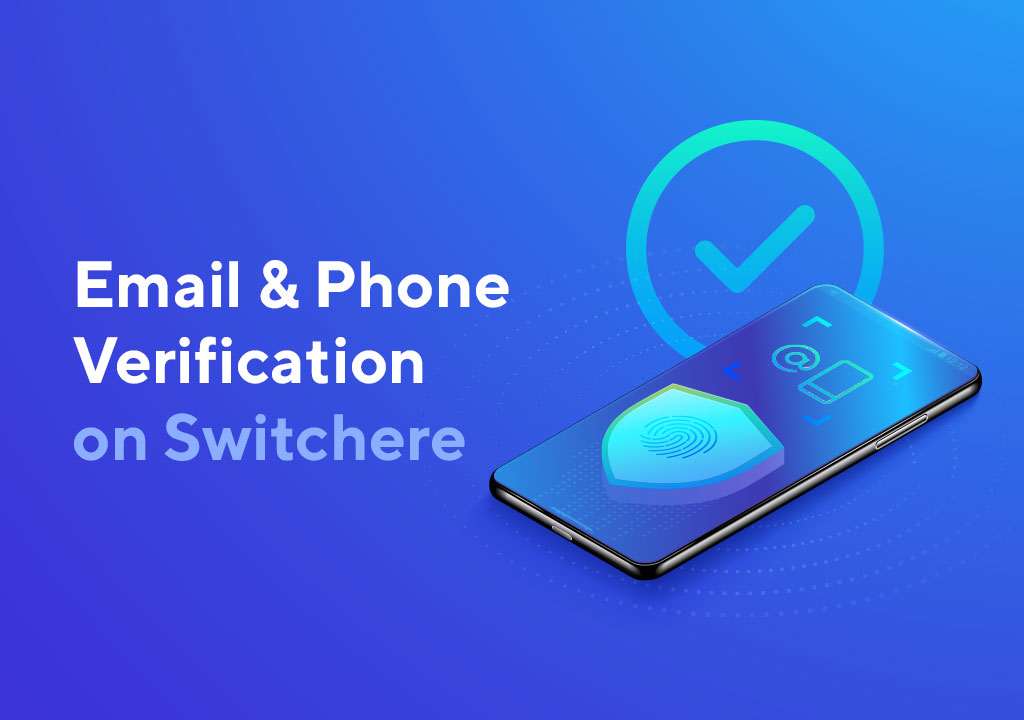
Leave a Reply