To start with, the Switchere crypto exchange services are available on the website version as well as our branded Switchere mobile application. This article describes how to register and log in at the Switchere website and contains detailed steps and instructions for new and existing platform users.
For user account registration at Switchere, you have to follow these step-by-step guidelines:
1. Visit the Switchere website at https://switchere.com.
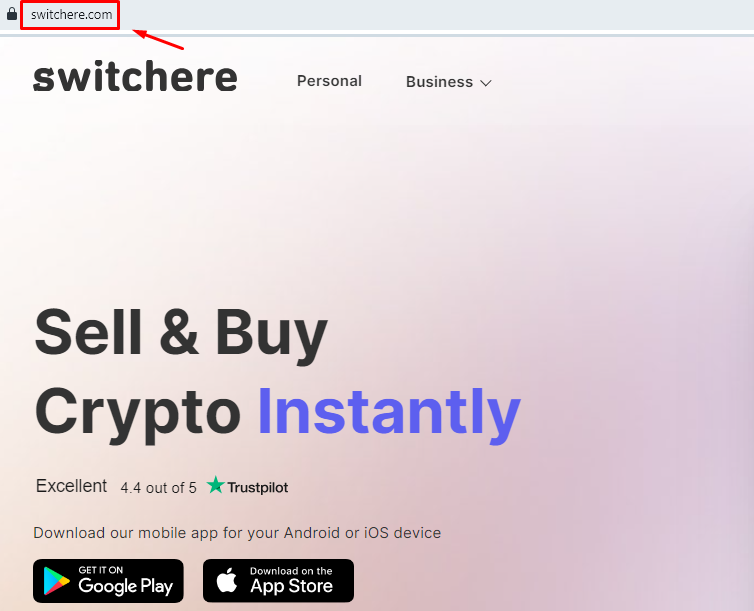
2. For your convenience, the website is localized into multiple languages, and you can select from English, Spanish, Korean, German, Ukrainian, Turkish, Danish, and Dutch languages. To make your choice, navigate to the upper right corner and tick the preferred language.
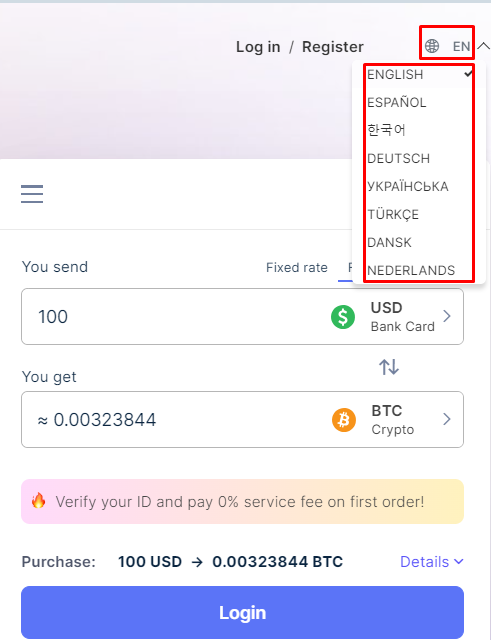
3. To create an account at Switchere, go to the upper right corner and tap ‘Register’.
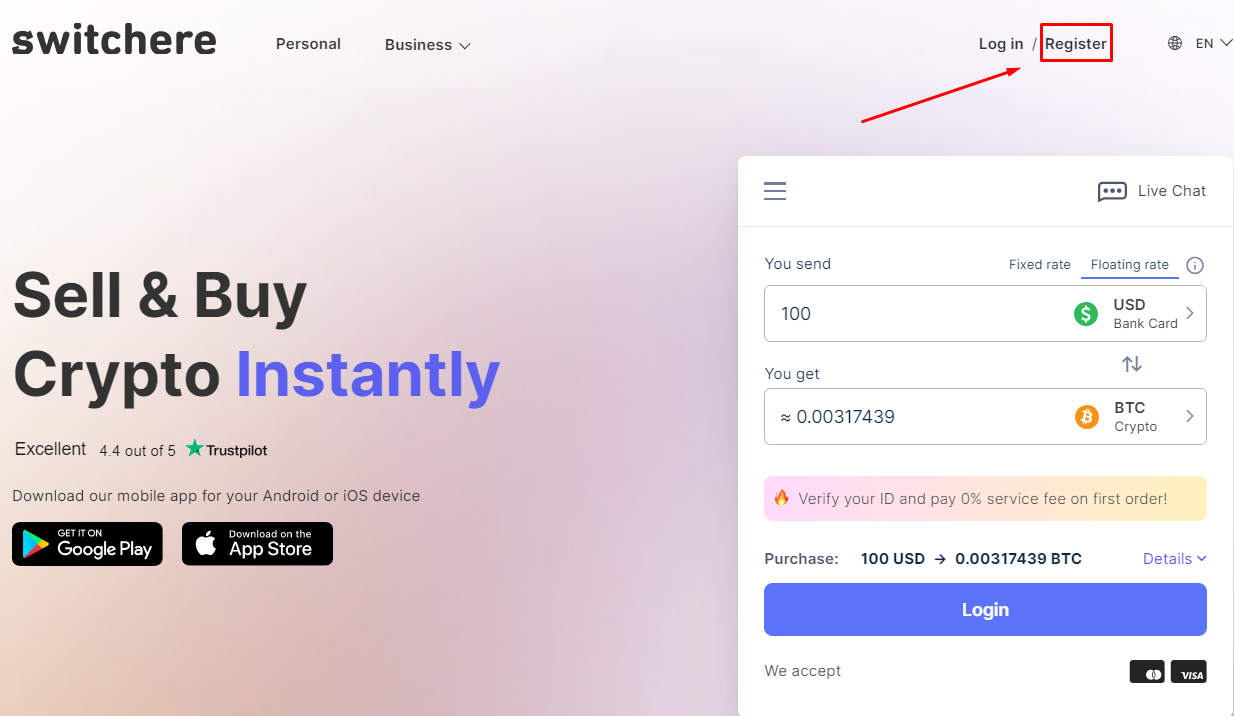
4. You will see a user registration form. There are actually several ways to register at Switchere.
a) The first one is to use the actual registration form and fill in the required fields. It is necessary to enter your email address (it will be used as a login/username for authentication on the Switchere.com website) and a secure password that consists of at least eight characters, one lowercase and uppercase letters, one number and a special symbol.
Important! Store your login and password pair securely. You should not write it on a piece of paper, nor should you save it in your browser. We recommend using a reliable password manager such as DashLane, KeePass, etc.
Get familiarized with the legal documentation (Terms of Use, Privacy Policy, Disclaimer and Consent), tick the checkbox and tap ‘Complete Registration’.
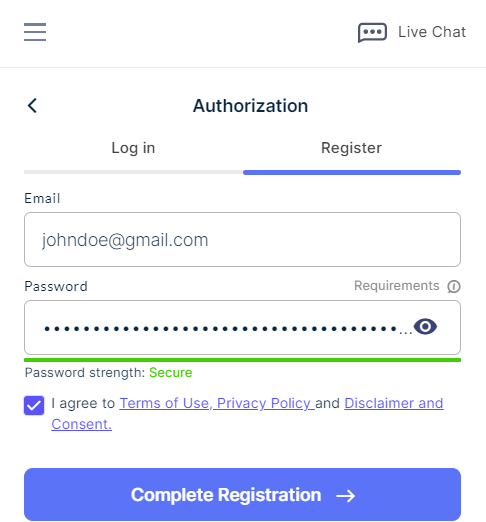
b) Alternatively, you can register using your Facebook account or Gmail. Once registered, you can use your Facebook/Gmail account to log into your user account at Switchere.
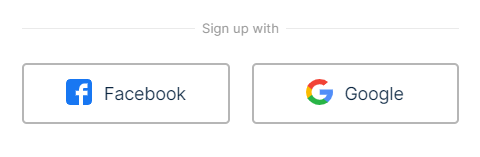
5. Once registered with Switchere, you will receive a confirmation code to your email address. This is a standard procedure to verify the user and avoid spamming. Please enter the received code on the Switchere.com website.
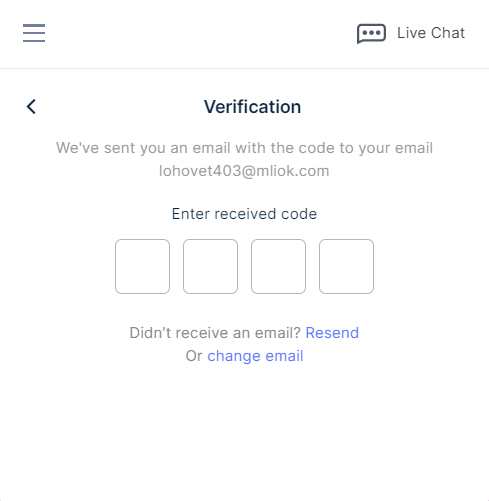
6. Without a doubt, security comes first, and you are strongly recommended to enable two-factor authentication (2FA) to protect your account user data and neutralize the possibility of fraudulent account manipulation.
You can enable 2FA in your user account by scanning the QR code using the mobile app Google Authenticator or Authy.
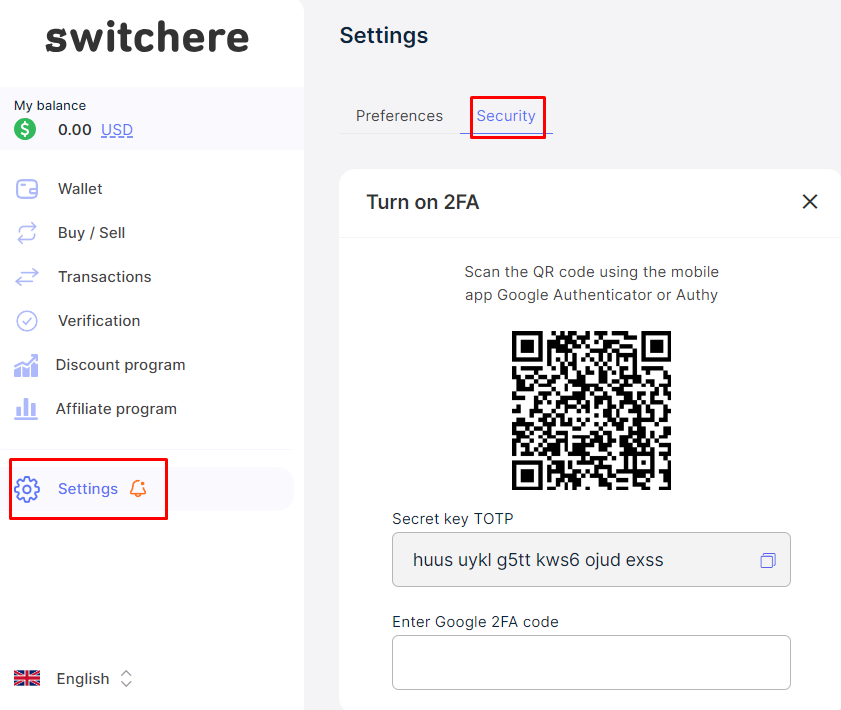
In order to log into your newly registered user account at Switchere, the procedure is described below:
1. Go to Switchere website and tap ‘Log in’.
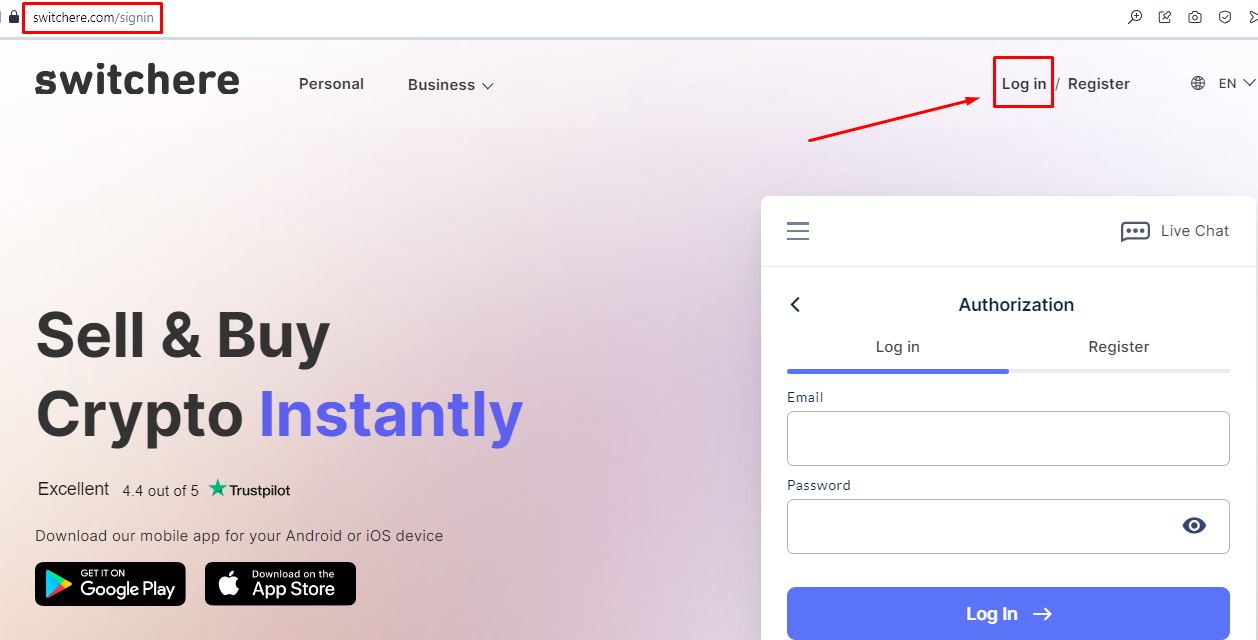
2. Enter your username (your email address that you used for registration at Switchere) and password in the corresponding fields. Tap the ‘Log in’ button for authentication at Switchere.
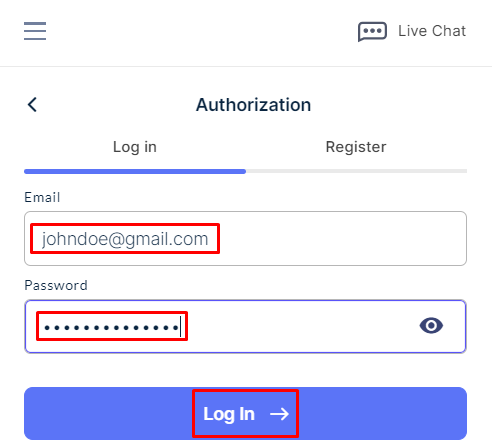
3. Alternatively, you can use your Facebook (Meta) or Gmail account to log into Switchere.

However, please make sure that the email address you have used for registration at Switchere (your username) coincides with the chosen Gmail or Facebook (Meta) account. Otherwise, you will not be able to log in at Switchere because the email address does not match your Switchere username.
4. Once logged in, you can navigate to your account settings and finish setting up the necessary parameters. There you can select your base currency (display currency) to view your current total balance at Switchere (in fiat or crypto, respectively).
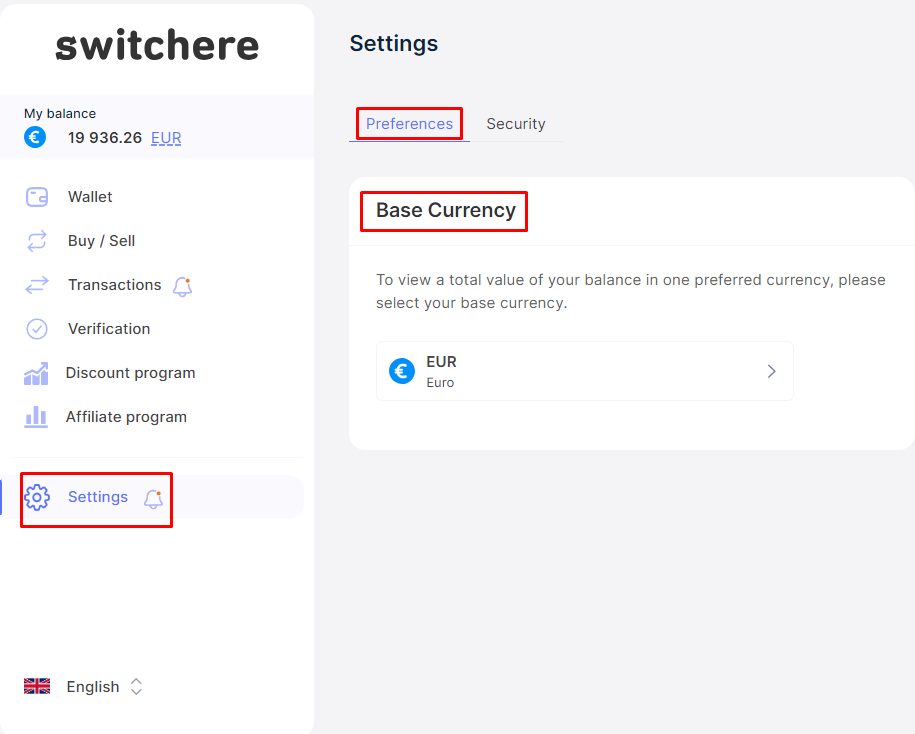
This is it! This brief and detailed guide will help you with your first experience at Switchere. Stay tuned for more new tutorials!
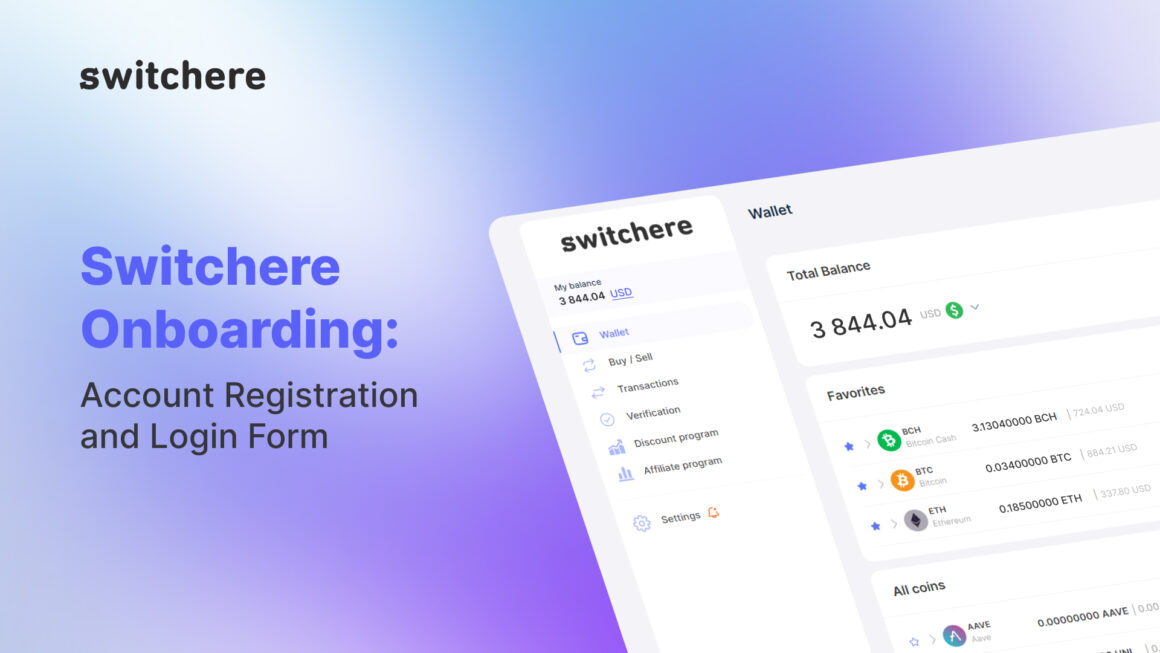
Leave a Reply